How to Authorize a Batch in Microsoft Dynamics GP
Last week we discussed how to authorize a credit card in Microsoft Dynamics GP. In this post we are going to cover how to create authorizations for a group of sales documents in a particular batch. This is useful for merchants who have a large volume of credit card transactions and want to process an entire day of authorized sales at once.
1. Open the Credit Card Batch Processing Window [Go to Transaction-Sales-CC Batch Processing].
2. Choose the Transaction Type as Authorization.
3. Select the batch you want to process and click [Redisplay].
4. The system will pull prior approved Authorizations in that batch for further processing. Select the documents you want to process or click [Check All].
5. Click [Process].
6. The system will return a PNRef and Status back instantly. Each PNRef you see represents a specific credit card transaction.
You also see these credit card transactions through the CC Transaction Inquiry Window [Inquiry-Sales-CC Trx Inquiry].
1. Open the Credit Card Batch Processing Window [Go to Transaction-Sales-CC Batch Processing].
2. Choose the Transaction Type as Authorization.
3. Select the batch you want to process and click [Redisplay].
4. The system will pull prior approved Authorizations in that batch for further processing. Select the documents you want to process or click [Check All].
5. Click [Process].
6. The system will return a PNRef and Status back instantly. Each PNRef you see represents a specific credit card transaction.
You also see these credit card transactions through the CC Transaction Inquiry Window [Inquiry-Sales-CC Trx Inquiry].




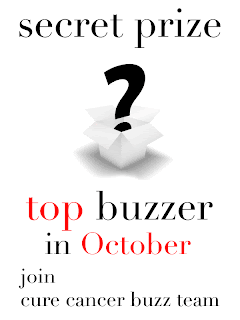
Comments
Post a Comment